This is just a short note that may be useful to other people with a similar setup. I just installed a fresh Windows 10 virtual machine (VM) on my Linux system (Debian 10 “buster”, with VirtualBox 6.1.4 coming from Lucas Nussbaum unofficial VirtualBox repository).
One of the main objectives of this VM is to have Microsoft Office 365 for my work. Unfortunately, I faced a “blank window” issue which makes it totally unusable! First symptoms appeared around the end of the installation setup, but I didn't pay much attention since it still completed fine. However, at the first launch of Word (or PowerPoint or Excel), I got two blank windows: on the background a big white window which was probably Word, and on the foreground a smaller blank window, perhaps the license acceptation dialog, where I was probably supposed to press Yes if only I could see the button...
Now, I made some searches, and I did find some similar symptoms, but no adequate problem solutions. Only, I learned that the problem may come from Office use of hardware acceleration for display. Since I had previously activated the 3D hardware acceleration in the VM settings (it sounded like a good thing to activate), I tried to uncheck it, with no effect.
Then, it's possible to disable Office hardware acceleration, and this worked for me. However, among the three ways to do it I found, only the more complicated worked (regedit). Here are the three options:
- Opening “Word Options/Advanced tab” to check the box “disable hardware graphics acceleration”: obviously impossible when Word starts with a blank screen...
- Starting Office in safe mode: I had read this would temporarily disable hardware acceleration so that I could use option 1
- Disabling hardware acceleration by manually editing the registry (source: getalltech.com)
In the end, only the arcane option 3 worked. As mentioned in the source, on my fresh Windows 10 setup, the subkey Graphics needs to be created inside HKEY_CURRENT_USER \Software \Microsoft \Office \16.0 \Common (the source says that version “16.0” is for Office 2016, but it seems Office 365 in 2020 is also version 16). And then create the DWORD value DisableHardwareAcceleration and set its value to 1.
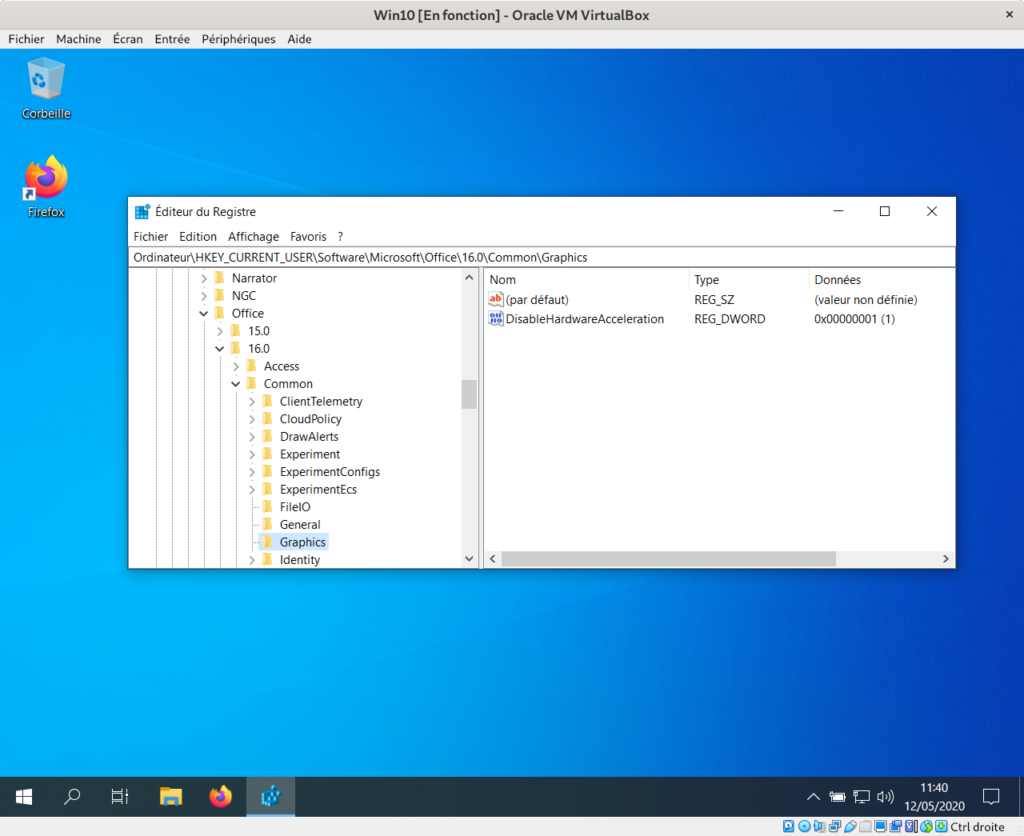
After a reboot (is it necessary?), I could indeed run Word 365 properly and accept all the first run dialogs. It seems to run fine now. Phew!
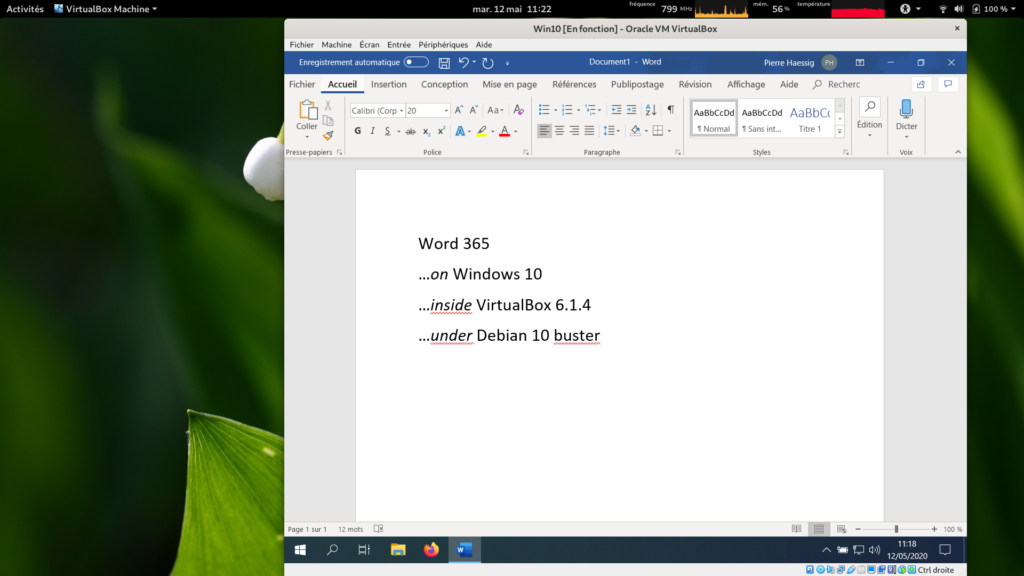
Helps a lot!
Or just disable 3D Acceleration in VM display settings
Thank you for advice, faced same issue with my VirtualBox setup, but i just disabled HW acceleration on machine for now
Two and a half years later, this issue just hit me and the proposed solution did the trick! What's odd is my (rather new) install of Office365 DID work ok for a while at first. Go figure.
Thanks solved my problem immediately, prefer this to disabling 3D acceleration globally.
Helped me out - even if I solved it differently by disabling 3D acceleration in the virtual box startup configuration, then being able to access the Office settings.